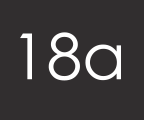
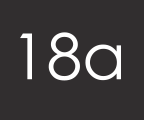
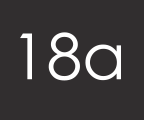
If you ship your products globally you may find you need to provide different prices for different countries. A common set up in the UK is; a flat rate shipping fee to when shipping to addresses in the UK and then a higher rate for Europe and then an even higher price for the rest of the world – international shipping.
There isn’t a quick way of doing this on OpenCart but it can be done.
Firstly log in to the admin area of your site, go to System (found on the dashboard) > Localisation > Geo Zones. Then insert the name of the one you want, for example Europe and then hit save.
Then we need to go back to the dashboard. From here go to Extensions > Shipping. Install and Edit the bottom option which is Weight-Based Shipping.
In the column down the left hand side, select the Europe shipping (– or whatever you just previously inserted in Zones). In the Rates box put in a very heavy weight (high number) against the price of European shipping for example 1000000:2.50 (2.50 indicating the £2.50 you want to charge for shipping). Then enable it and click save.
Next, go to Systems > Localisation > Geo Zones. Edit European shipping and then you have to manually input all the European countries that you ship to. Then, make sure you save it.
Now when someone buys one of your products, OpenCart will automatically calculate the right price for shipping to that country that they want the product shipped to.
If you know of an easier way to add multiple countries please let us know by leaving a comment below.