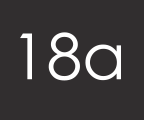
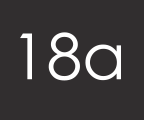
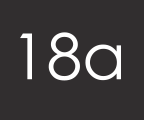
Some people do not mind leaving their Facebook profiles open for everyone to see however that is not the case for everyone. Facebook has different settings put up in place, so that you can change what people can and can’t see and if you only want your friends to see your profile then Facebook gives you the opportunity to change it to that.
To make these changes you must be logged in to Facebook. Once you are logged in, click on "account" in the top left hand corner and then select Privacy Settings. It then takes you to a page dedicated to getting the privacy settings you want. The page gives you different settings to choose from. When you select a setting, Facebook then breaks it down to show you what people can and can’t see with that particular setting. If you want strict settings so that only your friends can see your page then simple click on the Friends Only button on the left hand side. If however there is some content that you want kept private, some content that you want friends of friends to see and other content that you don’t mind having opened up to everyone one else, then you can select the Custom Settings and go through every feature and choose exactly who sees what.
Furthermore if your profile is only open to your friends you can make further controls as to which friends see what within your friend list. So let’s say your profile is only open to your friends you can then create new lists within you existing friends list. For example within your list, you may have family members. If you go to Accounts on the top right hand corner and select Edit Friends, you can create a new list of just your family members. Once that list is complete you can then let them see things that you only want your family to see. For example you could edit a photo album that was of a family occasion and then you could customise the setting of that particular album so that only the family members you can view it.