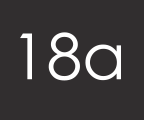
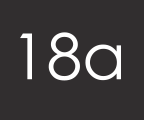
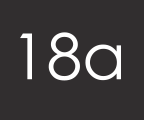
On your Admin dashboard when you first log in you'll see a list of recent orders, with an option to View next to each one. Clicking this View link takes you to a page with tabs on the left where you can view certain details about the order.
Something you're likely to need to do is change the status of the order from Pending to Dispatched, or whatever's relevant. To do this, click on the last tab titled History and use the drop down there to set the new status. You can also choose whether the customer is sent an email about this update, and you can add notes if you need to. This update is then logged in the table at the top of that page.
This is pretty much the only thing you can alter in this view - everything else on the other tabs is just to let you read the facts / gain an overview.
Meanwhile, if you need to edit an order, you can go to Sales > Orders from the menu bar along the top of the screen in admin and view a list of orders, with View and now Edit links next to them.
Again, you've got tabs down the left hand side but this time the tabs actually let you change details about the order - say if a custmer rings or emails and asks you to change the delivery address on the order. You can also add and remove items from the order itself on the Products tab:
The Totals tab on the left shows an overview of the order costs, but it also has a Status drop down so you can change an order from Pending to it's new status here too. This screen doesn't let you choose to send a message to the customer though, so if you wish to do that, always stick with the View > History tab.