Check your required fields
It may be time for you to give your online data collection forms an audit and see if you're collecting more than you need to or forcing your visitors into tricky questions.
Read moreIt may be time for you to give your online data collection forms an audit and see if you're collecting more than you need to or forcing your visitors into tricky questions.
Read more
Have you noticed your AWS costs going up lately? It's a good idea to carry out a AWS audit from time to time to see where your money is going.
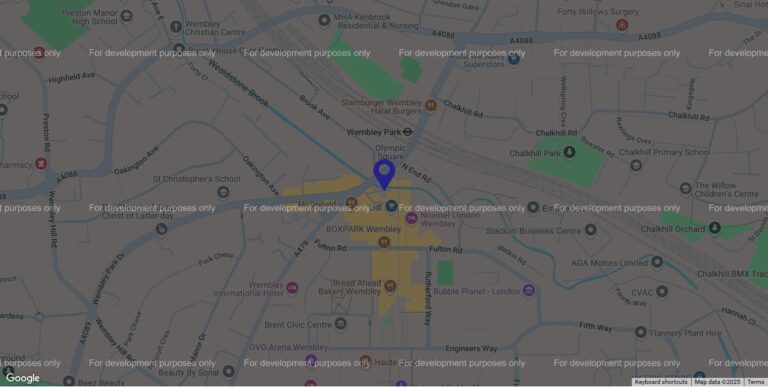
If your Google Map on your website is looking broken, with the message "for development purposes only" and an ugly white box over it, this is how you fix it.

There's a growing tendency to buy services rather than develop bespoke code. Which camp are you in?

AvailabilityCal User Guide AvailabilityCal is a tool for managing who you share you calendar with, whilst not showing them any details of what you’re doing, just when you’re free.
I spotted an interesting approach to asking for Analytics cookies on themodernhouse.com at the weekend.
Developers often need to get set up locally before they can work on a website, but what does that mean?
It's easy for a website to make itself look like a newspaper, and look like it's relevant to you
There there are times when you may have 2 different logins to access your website. It's for a very good reason, and it's very easy to know when to use which one.
When you're asking for a website quote, there are a few phrases you need to avoid if you want to get an accurate price.
I had an interesting email from Thortful recently, asking me if I'd like them to make sure I didn't receive any emails about Mothering Sunday. Is this something brands will be more aware of g
Do you know the difference between a DDOS and a Brute Force Attack?
Is it for money, or just for a power trip?